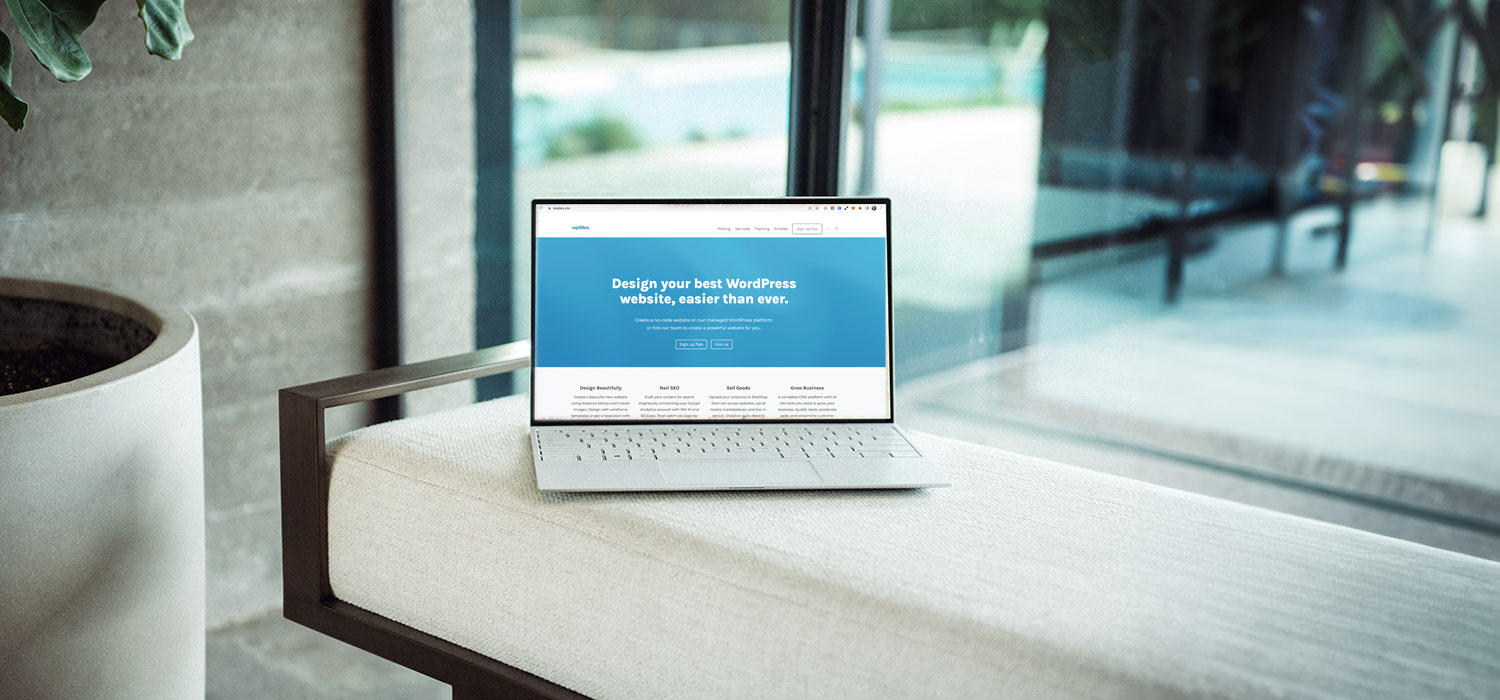Website Migration to WordPress: A Step-by-Step Guide
As a managed websites platform, we understand the intricacies involved in website migration, particularly when switching between different content management systems like WordPress. To ensure a smooth transition, we recommend the following steps:
Preparation
- Audit Your Current Website: Determine what needs to be moved to WordPress. It includes all the web pages, blog posts, images, videos, and any other relevant content. Make a list of all current URLs for later reference.
- Identify Functionalities: Identify all functionalities on your current website such as contact forms, sliders, e-commerce features, or user login sections. It’s likely that other WordPress plugins can replicate these features, with some even capable of doing it better.
- Backup: Ensure you back up your existing site before starting the migration process. This will protect your content if something goes wrong during the new site launch.
Chose an Option
Set Up WordPress with your Host
(you are the host/developer)
- Choose a Host and Install WordPress: Select a hosting provider compatible with WordPress. After securing a host, install WordPress.
- Choose a Theme: Select a WordPress theme that suits your design aesthetic. If you want a custom design, consider hiring a developer to create a custom theme.
- Install Necessary Plugins: Install all the plugins identified earlier that are necessary to replicate your current website’s functionality.
Set Up WordPress with wpSites
(wpSites is the host/developer)
- Sign Up for a Free Account on wpSites: Signing up creates a user account and a website on a temporary subdomain. Then upgrade to launch and add your domain.
- Get familiar with the Theme: wpSites pre-installs and activates a Child theme of Kadence theme. This theme has extensive capabilities to fully customize and build a website for your brand.
- Use the Plugins: wpSites pre-installs and activates best-in-class plugins for e-commerce, optimization, SEO, and design.
Content Migration
- Migrate Pages and Posts: You have two options here: a manual transfer or using a plugin.
- Manual Transfer: This is essentially copying and pasting content from your old site to your new website, re-creating pages and uploading media. It can be time-consuming but gives you complete control over the effort.
- Import via a WordPress importer: The exact plugin will depend on your existing CMS. Remember that import results may vary, and some manual work might still be necessary to deal with platform limitations, technical incompatibilities, and any customizations you made to the old site.
- Migrate Media: If you didn’t use a plugin, you would need to transfer images and other media manually. Be sure to maintain the same file structure to prevent broken image links. Pro tip: don’t migrate video or audio. Instead, put them on a service like YouTube and embed them instead. They’ll load much faster than from your own website. Plus, it saves a lot of storage space.
- Recreate Functionalities: Implement functionalities of your old site on your new WordPress site by configuring the necessary plugins.
Testing
- Thorough Testing: After migrating all content and functionalities, perform thorough testing. Check each page to ensure all text, images, and functionalities work as intended.
- Check URLs: Use the list of URLs you made during the audit phase to ensure all pages are present and correctly linked. Verify that all internal and external links function properly.
Go Live
- Update DNS Records: To make your new WordPress site live, you’ll need to point your domain name to a new IP address or CNAME. This is done by updating your DNS records, which are usually managed by your domain registrar. Get this info from your hosting provider or the wpSites support team via the WordPress Dashboard support form.
Post-Migration
- Redirect Old URLs: To maintain SEO rankings and avoid Google crawl error alerts, implement/replicate 301 redirects from your old URLs to your new ones if you’ve changed any URLs in the process of improving your website. This informs search engines that your pages have changed and directs users who click on an old link to the corresponding new page.
- Monitor Your Site: After going live, closely monitor your site’s performance and rankings. Keep an eye on Google Search Console for any crawl errors or drops in ranking.
- Inform Your Users: Let your users know about the migration and ask them to report any issues they might encounter.
- Upgrade subscriptions: To activate advanced features, as desired.
This process, while comprehensive, should ensure a smooth migration to WordPress. It is important to remember that each migration is unique, and the process may have additional complexity depending on the structure and functionality of your current website. If you’re unsure about any step, consider consulting with a professional to assist you.